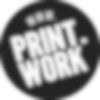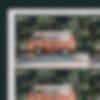If you’ve ordered from a printer before, you may have come across acronyms such as RGB and CMYK. Despite what you might think, these aren’t timeless dance crazes. They’re actually terms for what we call ‘colour spaces’. As colour is one of the most prominent aspects of printing, it is important to be aware of how these work. Read on to find out more about making the most of your colour space.
What is a colour space?
Great question. A colour space is effectively a palette containing all the colours available to you. If you design in a certain colour space, you won’t be able to use colours from outside that space.
In Photoshop, all the available colour spaces are listed under Image > Mode >.
Electronic devices use the colour space RGB, which stands for Red Green Blue. This means every colour you see on the screen is created by mixing a combination of these colours together. Red, Green, and Blue are dark colours, but on screen they have the added benefits of your devices backlight, and are therefore able to create much more vibrant hues.
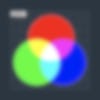


The print industry uses the colour space CMYK, which stands for Cyan Magenta Yellow Key (or put simply, blue, red/pink, yellow, and black). As with RGB, every colour you see in print is created by mixing a combination of these colours together. However, printed media relies on ink, not light, to create these colours. Mixing inks together can get very messy, which is why CMYK is made up of generally lighter colours.
You may notice that neither colour space features a dedicated white. In an RGB colour space, white is made by mixing all 3 colours together. In CMYK, a white effect is achieved by leaving the surface of the paper blank. This means anything left white in your artwork will bear the natural colour and texture of the paper.
What colour space should I use for my work?
Seeing as though you’re on the PRINT.WORK website, we’re guessing you’re looking to print your work. When designing for print it is always best to design in CMYK, as it is the industry standard for printers. Compared to the vibrancy of RGB, the colours in CMYK may seem slightly dull, almost as though you’re wearing a particularly stylish pair of sunglasses. This is actually a more accurate depiction of how your finished print will look, so designing in this colour space will help you to avoid any unexpected changes in hue.
What will happen if I don’t design in CMYK?
Printing RGB files in CMYK can result in some odd or unexpected changes in colour, as the printer tries to reproduce the original colours using a different palette. Prints created in this way almost always appear differently to how they did on-screen, and it can be a pain trying to correct them.


Frequently Asked Questions
My design has a white background – will this be printed on my design?
Anything that is white / transparent on your design will not print – leaving the natural colour of your chosen paper stock to show on your design.
My artwork keeps converting to RGB when exporting as a PNG – why is this?
PNGs will always be in RGB. With that in mind, we’d advise either supplying in an alternative format, or double checking any colour gamut warnings in your design software to check that the colours in your artwork are achievable in CMYK.
When I convert my colours to CMYK, they get much duller – Will they print like this?
This will likely be due to colours in your artwork which simply can not be achieved in CMYK, and will most likely appear like this when printed.
Is it okay if my artwork is in RGB?
Most of the time, supplying your artwork in RGB will be fine – although in cases where bright, neon colours are used in your design, there may be some notable changes occurring in the colour conversion process on our press. It’s worth keeping an eye out for any colour gamut warnings when picking colours for your artwork – this will flag when any colours can be problematic at reproducing in CMYK. Because of this, we always advise designing your artwork in CMYK to avoid any nasty surprises!
Is there a way I can check if my artwork is in RGB or CMYK?
Yes, although there are different ways depending on the file type and your operating system. For JPEGs, this can be viewed in the ‘get info’ menu for macos, or properties menu on Windows.
With PDFs, we advise using Adobe Acrobat. To view the colour profiles used in an artwork on acrobat, this is done by selecting the ‘use print production’ tool, and opening ‘output preview’. On the preview dropdown, select ‘object inspector’ and then click anywhere on the artwork to find out the colour profile used for any asset in the artwork.
It’s worth noting that a PDF itself does not have a specific colour profile and can contain assets in both RGB and CMYK throughout the PDF.
How do I convert my artwork to CMYK?
RGB files can be converted to CMYK, but doing so may affect the colours in an unpredictable way. If you are intending to print but have started using the colour space RGB, it is better to convert to CMYK as early in the process as possible.
Converting is dependent on what software you are using to produce your artwork.
In Photoshop this is achieved via Image > Mode, and in Procreate you can convert to CMYK via Actions > Canvas > Canvas information > Color profile.
The world of colour is big and can be very confusing. If you’re still unsure about colour spaces and how to use them effectively, give us a shout over at artwork@print.work