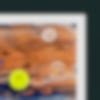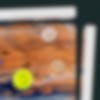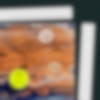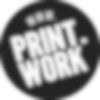Bleed is a very important aspect of the printing process. To get the best and most accurate results, we require bleed on all artwork files.
Here’s a handy guide to what it is, why we need it and most importantly, how to add it to your artwork.
What is bleed?
The term ‘bleed’ refers to the area around the edge of the artwork that gets cut off in the trimming process. The industry standard is to add 3mm to each edge. Trimming isn’t always 100% accurate, so we need a little wriggle room to account for this.
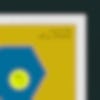
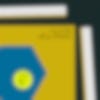
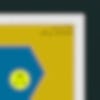
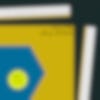
How do I add it to my file?
You just need to add 3mm bleed to each side of your file and make sure your artwork extends out into this area.
![]()
3mm bleed
Extend your colour/images into the 3mm bleed to avoid any white borders
Paper size
This is the edge of the paper when trimmed
![]()
5mm Safe area
Avoid putting any important artwork in this area as it risks being trimmed off
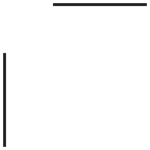
Crop marks
These are used to specify where to trim the artwork. You don’t need to add these, we can add them ourselves
Adobe’s CC applications Illustrator and Indesign both have it built into their page setup dialogue boxes. Head to the document settings and tap 3mm into all dialog boxes and a red line will appear around your canvas (your artwork needs to stretch into this)
If you are using a programme that doesn’t have dedicated settings for bleed you will need to make sure your canvas is set up to the right size.
The easiest way to work it out is to simply add 6mm to the the length and width of the finished print size.
For example:
A4
Canvas size: 210mm x 297mm
Canvas size including bleed: 216mm x 303mm
If you can set up your artwork with bleed before you start designing – perfect! Not to worry if it’s too late, that majority of the time it can be added afterwards, but there are occasions when it gets a bit tricky.
If you need any help with this, just give us a shout!
Frequently Asked Questions
Why do I need bleed?
When your order is printed, multiple copies of your design will be printed on a sheet that is slightly larger than A3. This sheet is then trimmed down to the desired size by our production team. During this process, we cannot guarantee that the trim will be 100% accurate. As standard, our trim may be up to 1.5mm out.
If the trim slightly veers to the left, for example, there will be a portion of unprinted artwork on your finished prints. Bleed, in this instance, acts as ‘insurance’ artwork so that if this happens, there will be no unprinted gap between the edge of your artwork and the edge of the paper.
What common mistakes are made when adding bleed to my artwork?
Adding 3mm of space to each edge of the artwork is not enough in itself to function as bleed. We need the artwork to continue and extend into the bleed area to produce the best results. An empty / solid colour for the bleed is not enough.
What if I can’t supply my artwork with bleed?
If you are unable to supply your artwork with bleed, we would advise printing your artwork with a border instead. As standard our borders are 5mm in size. This will ensure none of your artwork is lost during the trimming process, and small white gaps are not visible on the finished prints.
Our artworking team will be happy to take care of this. If you let us know in the order notes / via email, we’ll be sure to take care of this. If you are providing your artwork via a desktop device, the ‘fit to safe area’ function in our artwork preview tool will do exactly this.
My artwork has no content that runs to the edge of the page – do I still need bleed?
If your artwork has no content that runs off the edge of the page, you don’t need to add bleed to your artwork.
I’m using Canva. How do I ensure I export my artwork with bleed?
Bleed needs to be added to your design via file > view settings > show print bleed. Ensure artwork correctly fills the bleed and then when exporting your artwork, make sure you use the ‘PDF print’ file type with ‘crop marks and bleed’ ticked.